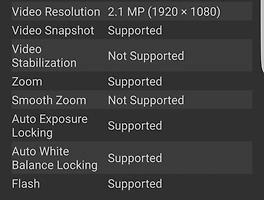구글의 최신 모바일 OS인 안드로이드 6.0 마쉬멜로우는 외장메모리(microSD)를 내장메모리처럼 사용할 수 있는 기능이 포함되어 있습니다.
이 기능은 안드로이드 6.0에서 기본으로 제공되는 것으로 Storage의 Removable storage에서 제공하는 포맷 설정중 Use a Internal storage를 선택하면 사용할 수 있는 것으로 활성화시 기존에 유틸리티 형태로 제공되던 App2SD과 유사한 기능을 수행합니다.
특히, 이 기능을 사용시 사진과 동영상, 오디오, 캐시외에도 암호화 옵션을 통해 앱과 앱의 개인 데이터를 외장메모리에서 활용할 수 있으며, 스마트폰의 저장공간을 최대 2TB까지 확장할 수 있으므로 매우 유용한 기능입니다.
하지만, 삼성 갤럭시 S7과 LG G5는 안드로이드 6.0 마쉬멜로우를 운영체제로 사용함에도 불구하고 이러한 기능이 지원되지 않아 많은 아쉬움을 줬지만, MoDaCo의 에디터 PaulOBrien는 ADB를 사용해 루팅없이 외장메모리를 내장메모리화 시키는 방법을 공개하였습니다.
 |  |
1. BACK UP THE DATA YOU HAVE ON YOUR MICROSD CARD. Your card will be formatted by this process, so make sure you have saved any pictures, videos etc. from your card to your PC before you start.
2. Decide how you want to split your card. You can either commit 100% of the card to internal storage, or split between internal storage and conventional SD. This option is useful if you like to unplug your card and put it in your PC. I would probably recommend committing the whole card.
3. Open your command window / terminal on your computer and type the 'adb shell' command (with your phone connected of course). You will need to enable USB debugging in developer settings (which in turn is displayed by tapping the build number of the device 5 times) in order to see the option.
4. Type 'sm list-disks' to list the disks available for adoption. It'll look something like below - take note of the disk ID (disk:179:160 in this example).
5. Partition the disk. For this we use the 'sm partition DISK TYPE RATIO' command. For example, to partition the disk above as fully adopted storage (aka private) I'd use the command 'sm partition disk:179:160 private'. If I wanted a 50/50 split between adopted and regular, I'd use the command 'sm partition disk:179:160 mixed 50'. Easy right?
6. This process will take a while, but when it's done, the Settings -> Additional Settings -> Storage view on your device should show the new Internal Storage. Note that, for some reason, the total space isn't reported correctly as you can see in this image, however everything seems to work OK. When you install apps, they will generally install automatically to the storage with the most space available, although you can manually move things around if you want to, perhaps for performance reasons (the real Internal storage will likely always be a bit faster).
* Reddit등을 보면 갤럭시 S7 시리즈외에도 G4, Honor7등 안드로이드 6.0 마쉬멜로우가 설치된 다른 기기에서도 이 방법을 통해 외장 메모리를 내장메모리화할 수 있는 것으로 확인되었습니다.
출처 : MoDaCo
'IT/Tech' 카테고리의 다른 글
| 삼성 - 7인치 '갤럭시탭A 2016(SM-T280)' 공개 (0) | 2016.03.12 |
|---|---|
| LG - LG-F650S, LG-F650K, LG-F650L 전파인증 (0) | 2016.03.12 |
| Pangu - 윈도우/맥용 iOS 9.0 ~ 9.1 탈옥툴 공개 (0) | 2016.03.12 |
| 삼성 - 갤럭시 S7 엣지, 삼성 S5K2L1 카메라 센서 탑재 확인 (0) | 2016.03.12 |
| OPPO - OPPO R9는 0.2초만에 잠금해제 가능한 지문인식스캐너 탑재 (0) | 2016.03.11 |
| 라인 - 최대 200명이 동시 통화할 수 있는 '그룹콜' 기능 발표 (0) | 2016.03.11 |
| 구글 - 넥서스5(HammerHead)를 위한 안드로이드 N 개발자용 프리뷰1 준비중? (0) | 2016.03.11 |
| 삼성 - 타이젠OS를 탑재한 갤럭시 Z1 2016(SM-Z150) 개발중 (0) | 2016.03.11 |
| 구글 - 안드로이드 스튜디오 2.1 프리뷰(Android Studio 2.1 Preview) 공개 (0) | 2016.03.11 |
| 애플 - 9.7인치 아이패드 프로, 케이스 유출 (0) | 2016.03.11 |